After I tweeted about replacing my folder icons into any image I want, friends been asking me about how did I do that. It's hard to show them without seeing them face to face so I'll summarise it in this post. Easy quick tips.
Before I start, here's what my folders look like.
Doesn't it looks cute? It's easier to find the folder you wanted by changing the image.
Now, let me show you how to do it step by step.
STEP 1: Create a new folder
STEP 2: Open your desired picture and copy
Search any icon or any image you desired from the internet, best use picture format in png. Open the image you desired, select the image like above. Press "command + c".
STEP 3: Get info and paste
Right click on the folder you created in Step 1. and select "Get Info". or press "command + I".
A new window will pop up as shown in picture above. click on the folder icon I circled squared in pink and press "command + v" (paste). Close the window.
STEP 4: Rename
Rename the folder and wallah, there you have it.




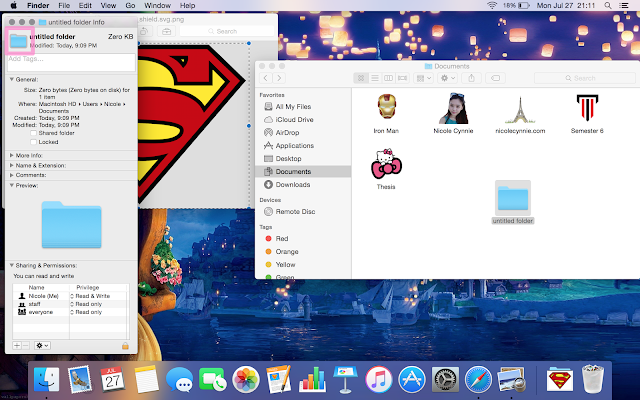






No comments